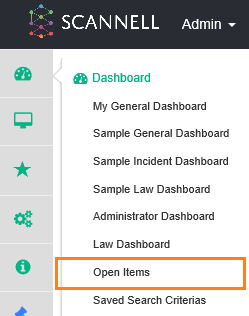
Select ‘Open Items’ from the Dashboard menu
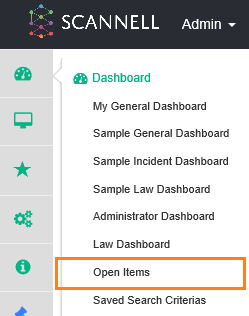
The ‘Open Items’ page displays with a number of search fields located at the top of the page, as well as a box which displays all items which can be searched on the system (i.e. Objective, Risk Assessment, Audits, etc.).
The ‘Open items’ search page is where a user can conduct a search on open records on the system. This search can be conducted across all record items across all modules.
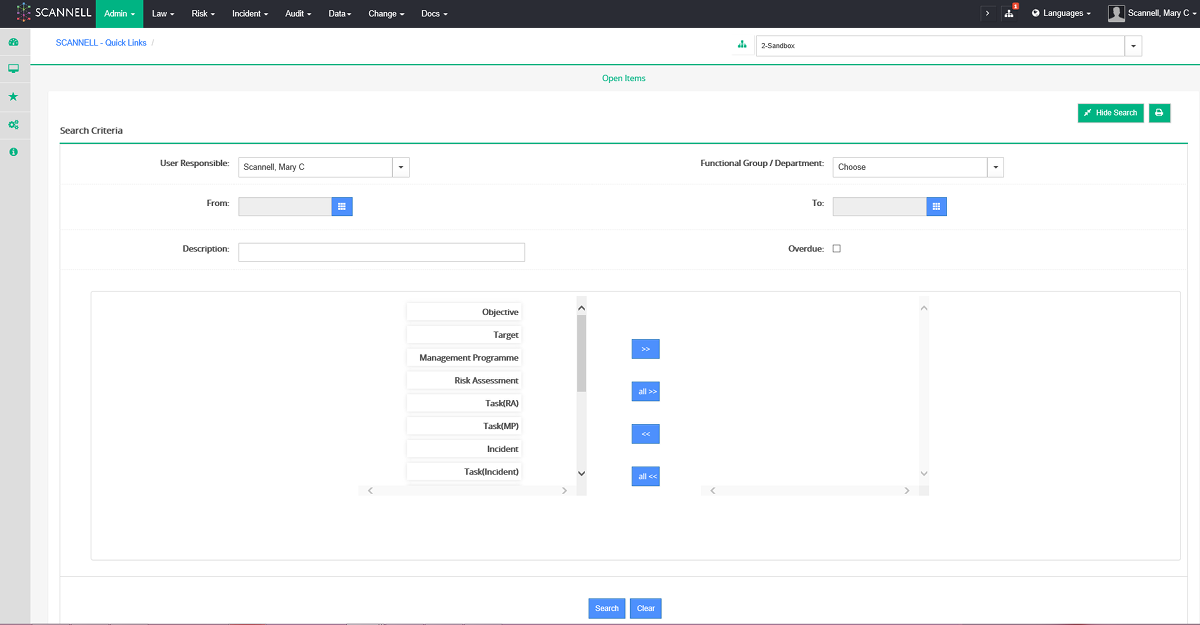
When searching for particular record items on the system, click on the record item drag or select the arrow to the right >> to move the item to the right hand box. Moving the item to the right hand box indicates to the system this is the item or items which the search will be conducted around.
1. Select record item from the list
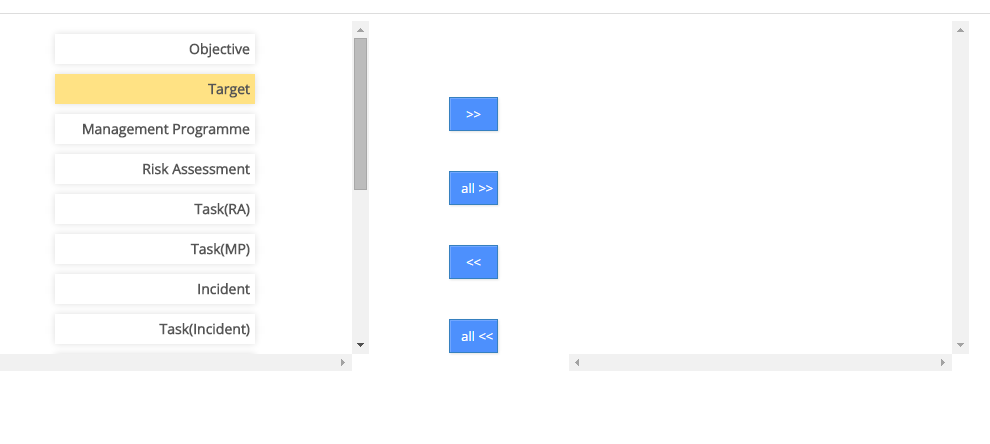
2. Drag the item record to the right hand box or select the arrow >>
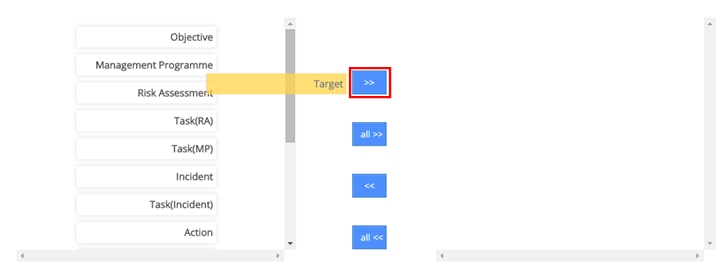
3. The record appears in the right hand box. Once search is selected search results will be returned.
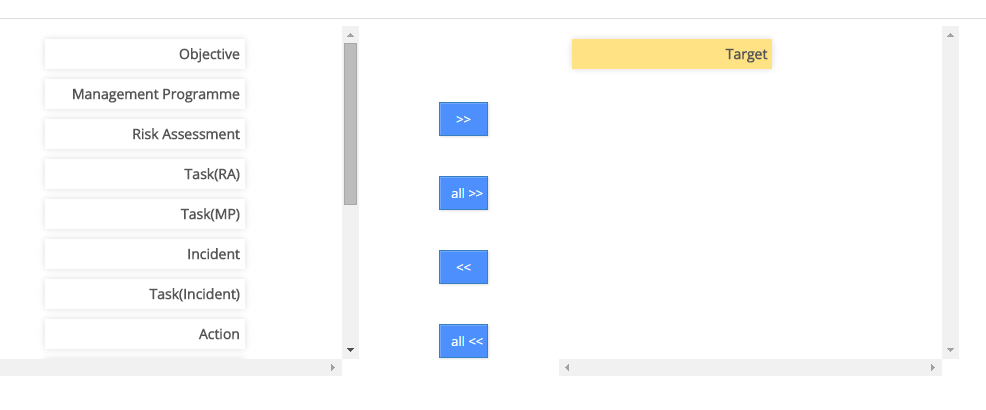
An example of a full search with search results records below.
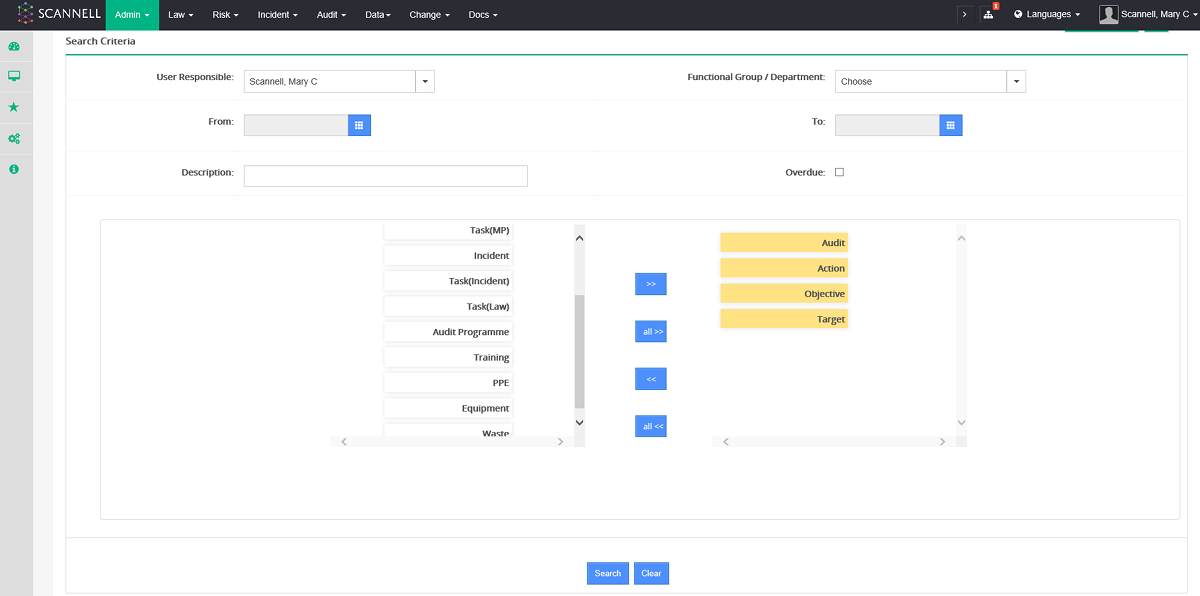
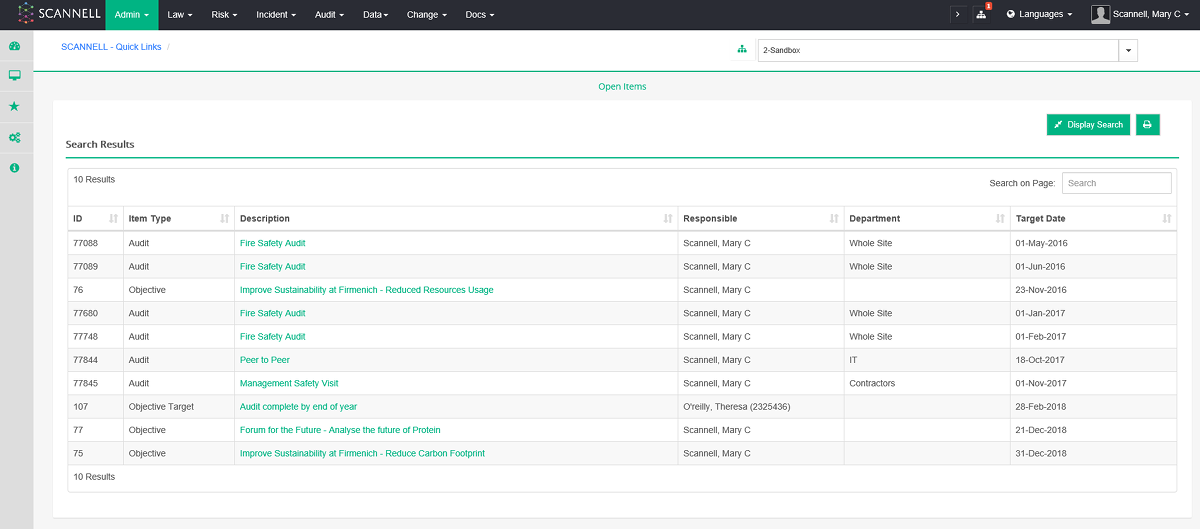
Open item types across all modules can be selected and viewed on the ‘Open Items’ page.