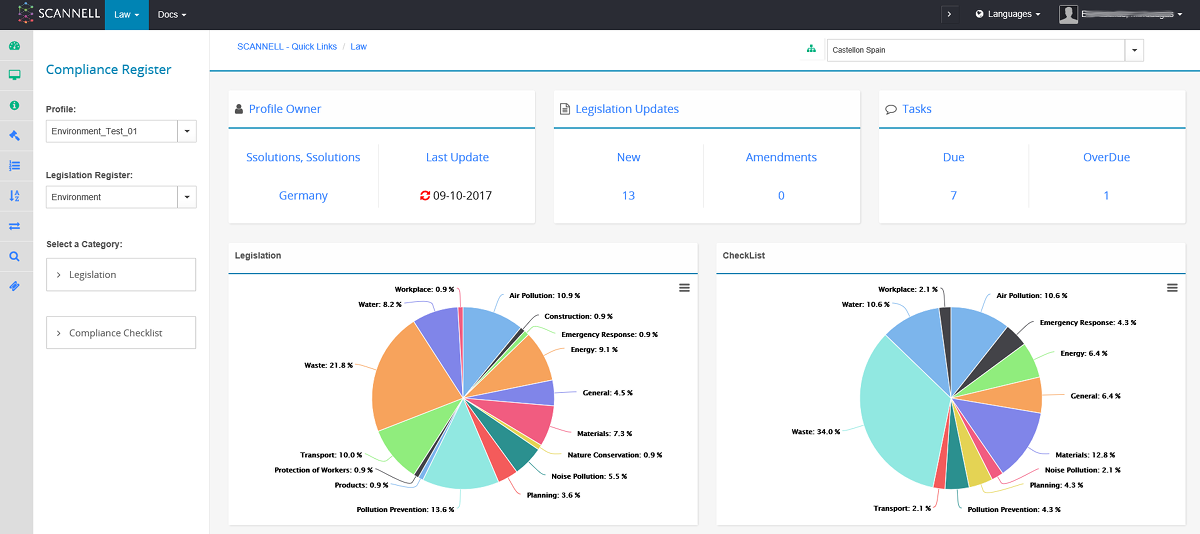
The standard law dashboard displays as per the below screenshot, accessing law dashboard from ‘Dashboard’ menu. A client has the ability to activate a compliance dashboard, which adds additional compliance diagrams to the below dashboard.
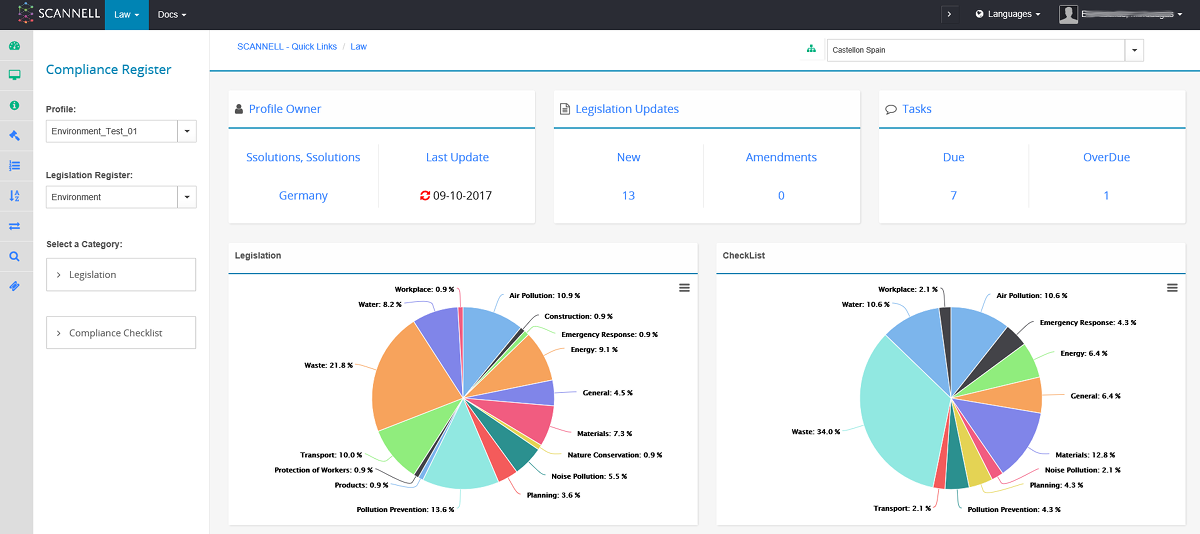
To activate the law compliance dashboard the following steps should be taken:
1. Select ‘Profile Manager’ from the Law module.
2. ‘Profile Manager’ pop up displays.
3. Select the specific profile from the list and select ‘Level of Compliance’ from the top toolbar of the pop up.
‘Display Level of Compliance’ pop up displays, confirming that the user wants to activate the compliance dashboard. Select ‘Ok’.

4. When the user refreshes the dashboard page the compliance dashboard will now display.
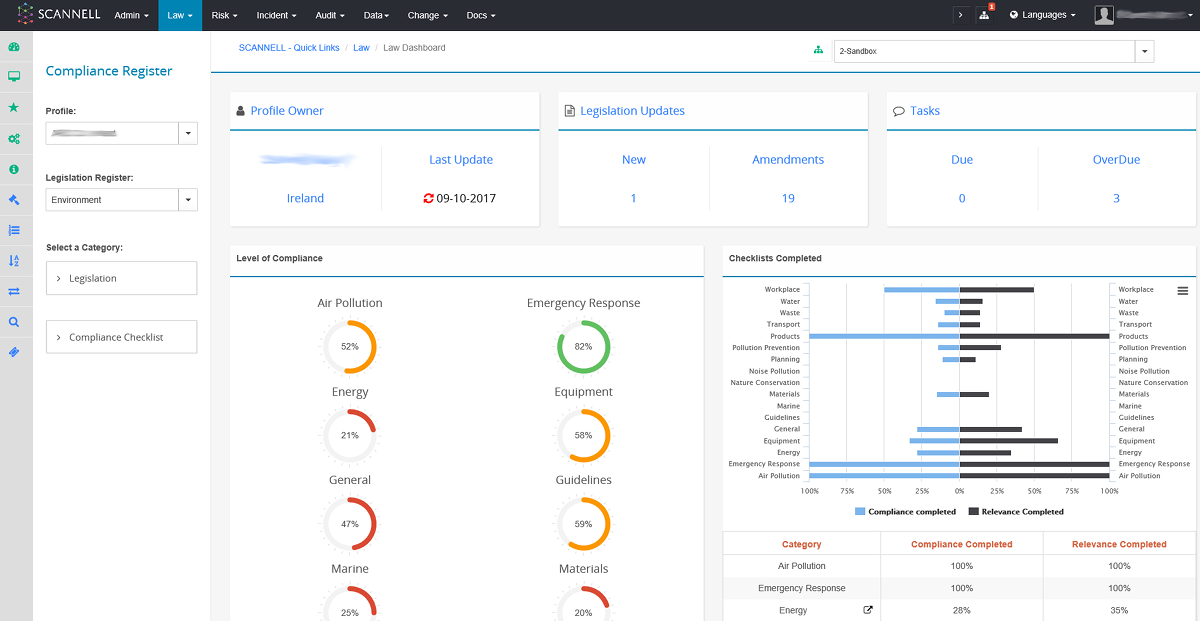
The colour coding (green, amber, red) in the ‘Level of Compliance’ graph displays in the following way:
- Low level of compliance the scale will display as red (0-49%),
- Medium level of compliance the scale will display as amber (50-79%)
- High level of compliance the scale will display as green (80-100%)
The profile owner is the only user who can activate the compliance dashboard. For all other users the ‘Level of Compliance’ field will be greyed over.