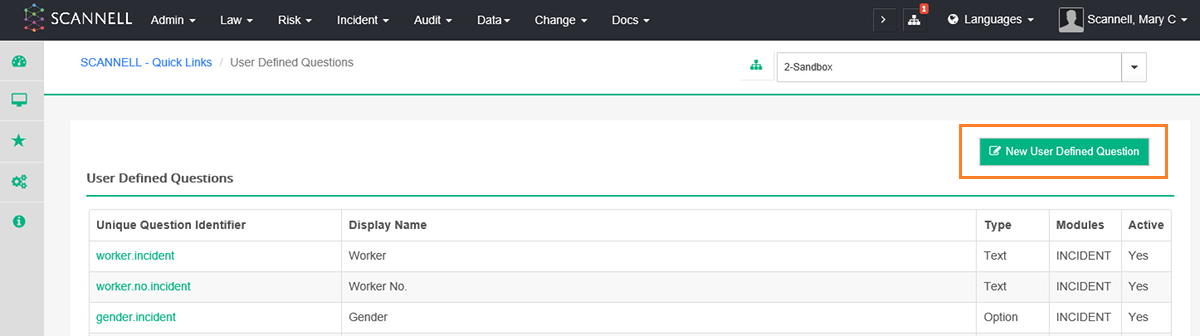
A client specific question can be added from the ‘User Defined Question’ page. The following steps can be followed to create a client specific question.
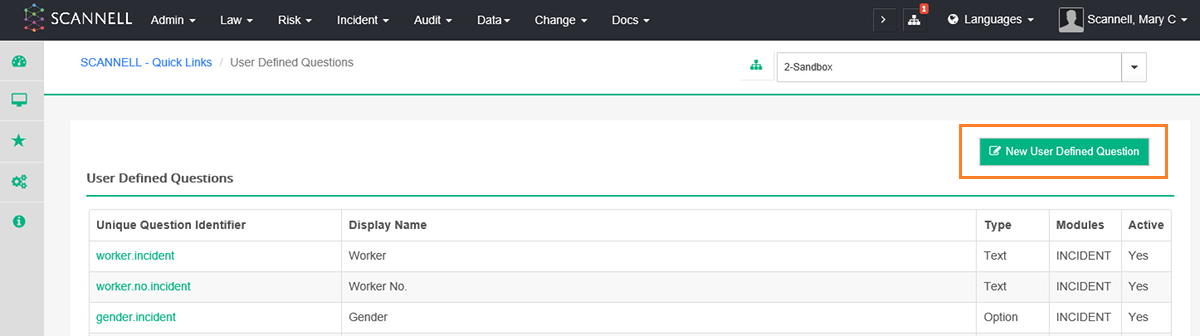
Select ‘New User Defined Question’ from the ‘User defined Questions’ page. Add Question page displays below with the following fields:
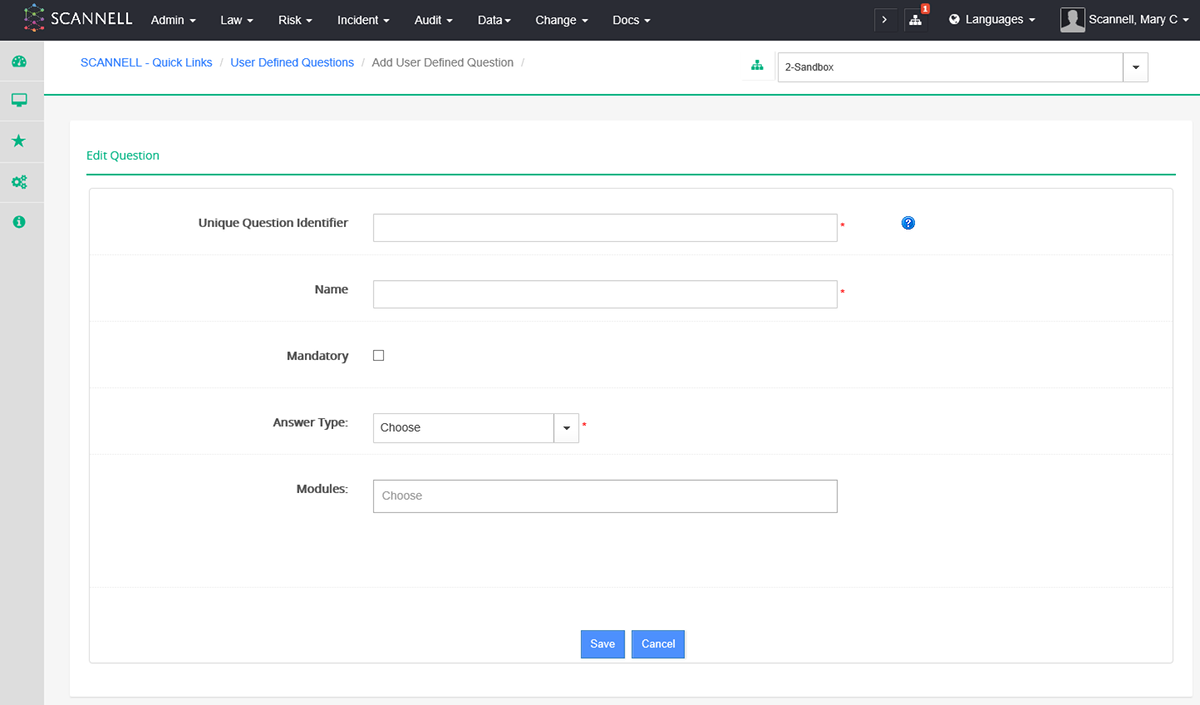
Unique Question Identifier – The unique question identifier field is to differentiate questions that have the same name.
Example:

Name – Display name of question to appear on the template.
Mandatory – If this field is ticked, then the question in the template will be mandatory. A user will be unable to save the template until the mandatory question has been answered.
Answer Type – The answer type displays a list of the various type of answers that can be selected.
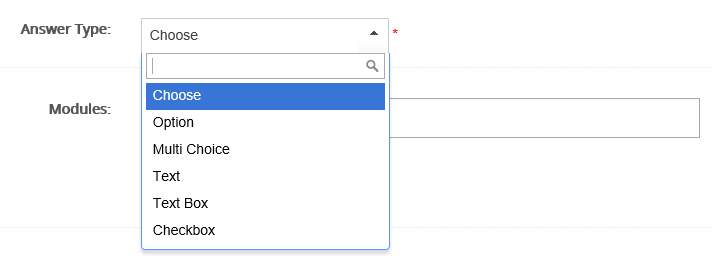
Depends on Checkbox Question – This is available for the ‘Text’ and ‘Text Box’ answer types. Only Checkbox questions can be selected from the dropdown menu. Once this checkbox is ticked on the Create Incident page, then the text fields will be available to fill in.
Depends on Question – This is available for the answer types ‘Option’ and ‘Multi Choice’. The user has the option to make the question dependent on another question. All previous questions will be available to select from the dropdown menu.
Module – Select the module where the question should display. At present only the incident module can be selected.
Select ‘Save’ at the base of the page.
The client specific created question is then saved in page ‘User Defined Questions’ below.
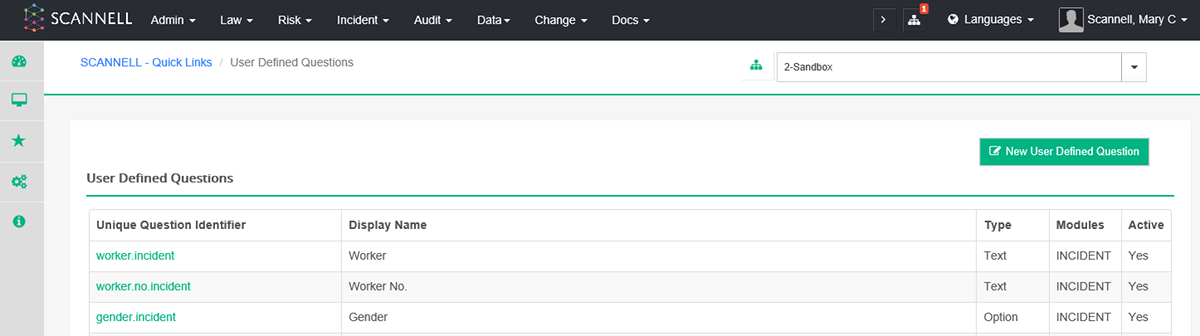
To use the above client specific questions in module templates (i.e. incident templates) user will have to go to the specific module.