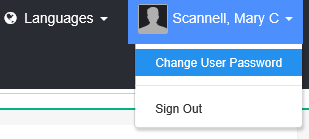
If you want to change your password, you must select the arrow next to your name on the top right-hand corner of the screen. Once the arrow is selected a list of options display **.
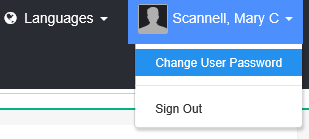
You can then select the ‘Change User Password’ option. The ‘Change Password’ form will then display.
You enter your current password and then enter your new password twice for confirmation. The new password you choose must meet the password strength requirements as shown in the screenshot below.
Finally click ‘Change Password’ and your password will be changed.
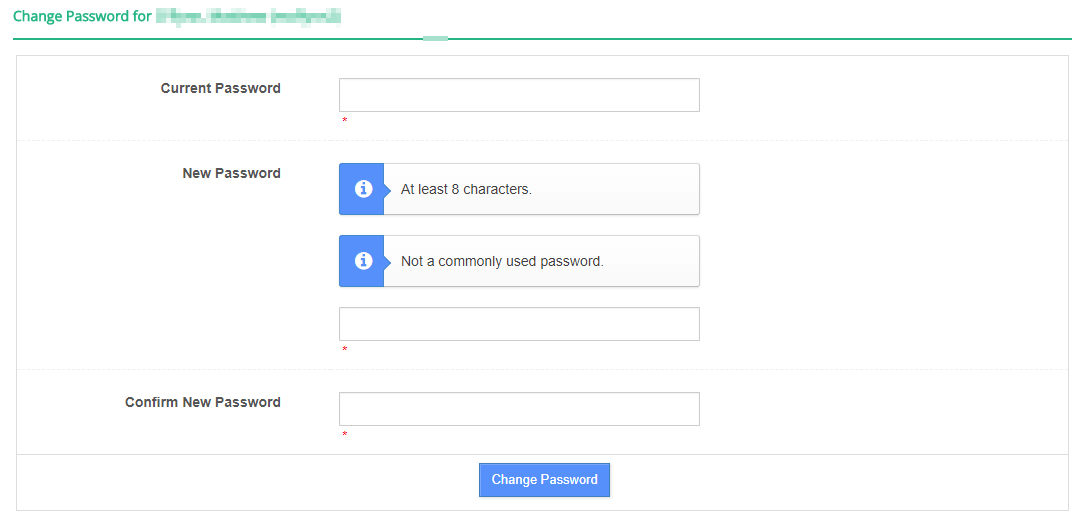
** this option is not relevant to Active Directory or Single Sign On users.