

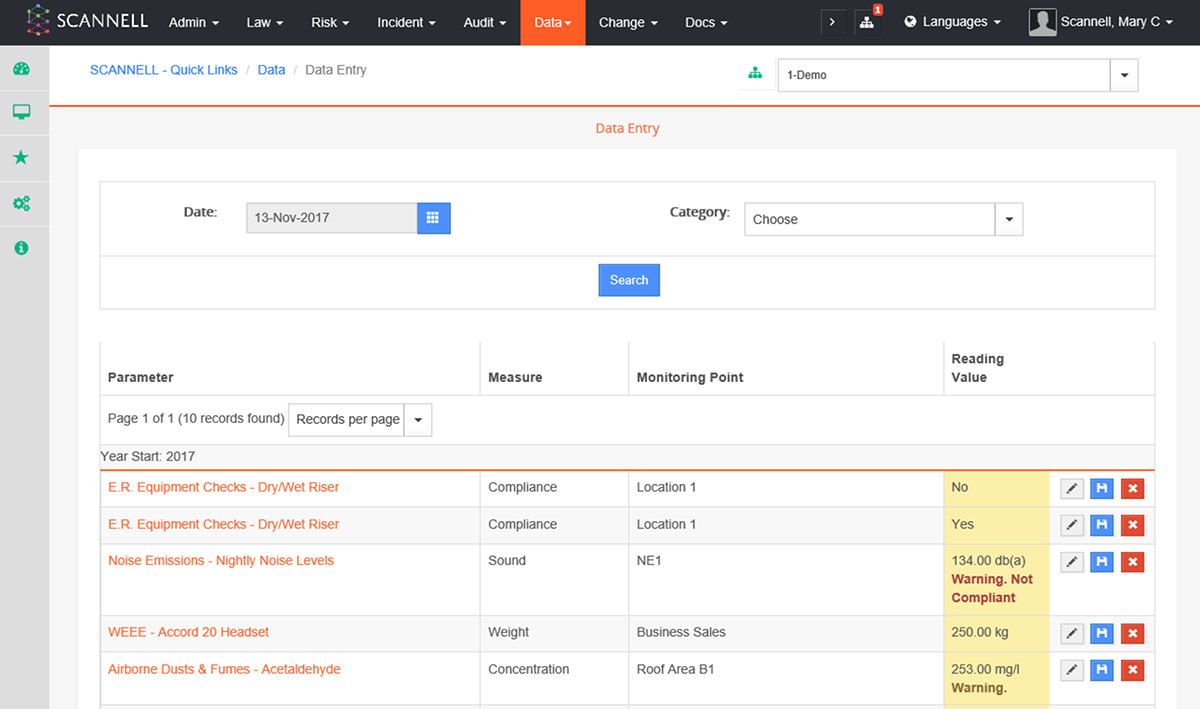
Readings (data to be input against Measurements that have been configured/set-up) are created in 2 ways:
Scheduled Readings - generated automatically by the system.
Scheduler based on the frequency of measurement which was configured in the set-up.
These appear on:
•The user’s personalised Data Entry page.
•The user’s My Workspace.
•The user’s Start page.
•Email notifications.
Manually created Readings – Ad-Hoc, not created by the Scheduler.
These are created from each Measurement page. Once added reading will appear on Data Entry Page.
|
|
The people who can enter readings are those with access right “DATA: Enter Measurement Readings” selected for their user profile in the ADMIN Administration Module.
|
To enter a reading:
•Click on Data Entry in the View Menu panel on the left.
Readings that are due for you to enter or which are falling due are listed. You can also search by date and filter by category.
•Enter or select the reading and click the Save  icon.
icon.
You can remove an entry by
clicking .
.
You can add a Comment by
clicking the pencil icon  .
.
|
|
You can change a Reading after it is saved, however you will be asked to comment on the reason for the change.
You can also enter readings:
by clicking on the email message received (and logging into SCANNELL), or
by clicking on the alert on the My Workspace located on the quick link tool bar on the left of the page, or
by opening up a Measurement and using the Add New Reading link |