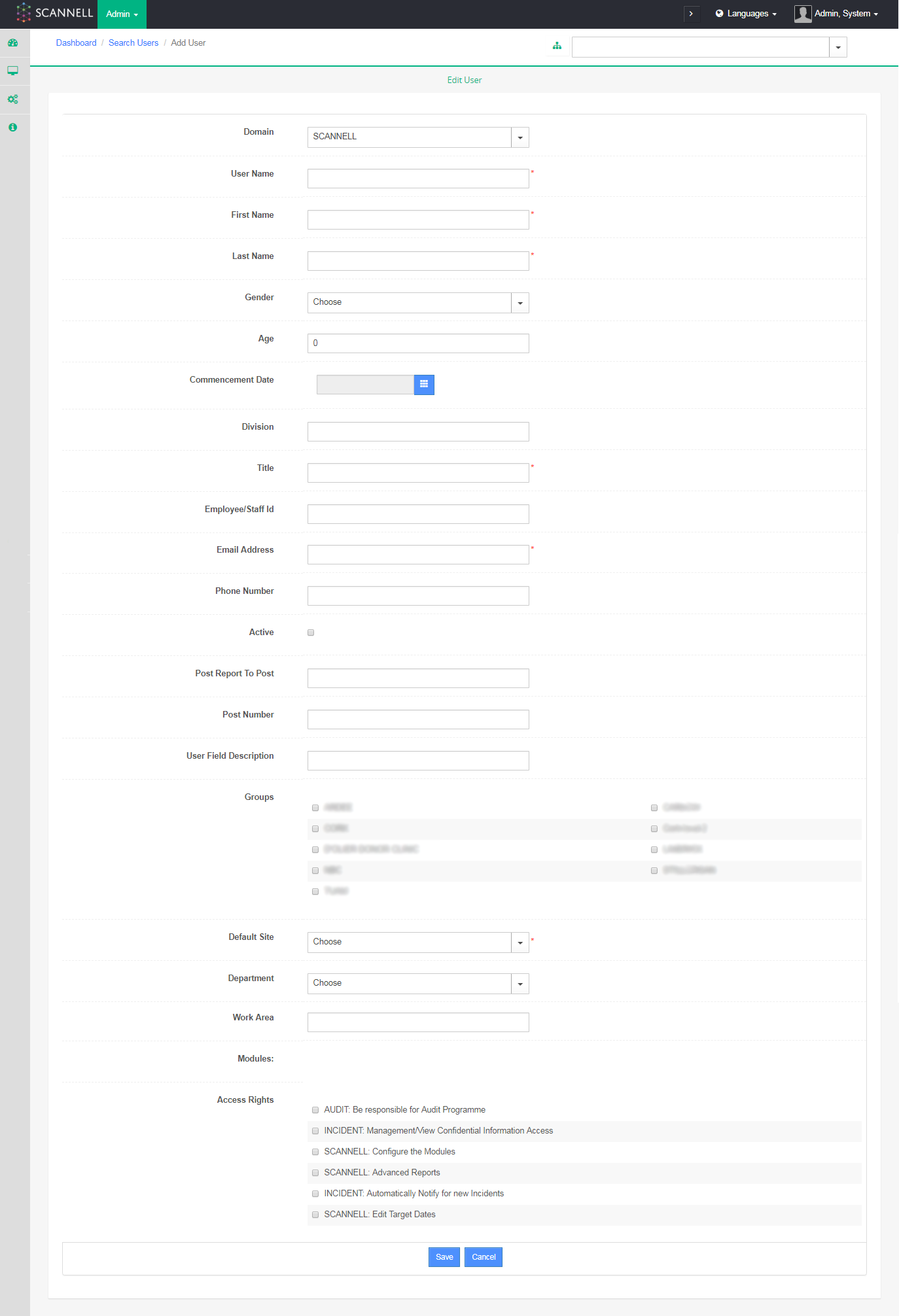Do not use your own name and password a specific one is assigned to the Administrator. This would have been part of the initial installation package your company received.
For a user to use any of the SCANNELL modules they must be created and set up within ADMIN by the System Administrator.
1. Find the main SCANNELL logon page and enter the System Administrator User Name & Password.
|
|
Do not use your own name and password a specific one is assigned to the Administrator. This would have been part of the initial installation package your company received. |
2. Click
on the Admin drop-down at the top of the page and choose Users. A
list of existing Users is displayed.
3. Click
on New User on the right-hand side of the page, or if making changes,
click on the Username of the person.
|
|
You can use the search box to enter a name. |
|
|
If your company has installed the Active Directory Interface option Users must be managed in Active Directory NOT SCANNELL. |
4. Enter the following details for the User:
a.
User Name* – enter a unique name to be used
for login e.g. the initial of forename followed by surname.
|
|
Your Company may have a convention/policy for this format. |
b. First Name and Last Name* – enter the first and last name of the user.
|
|
This is the name that will be displayed throughout the system. |
c. Title* - Enter the Job Title of the user.
d. Division* Enter the Department of the user.
e. Employee/ Staff ID – Enter the employee ID.
f. Email address * - Enter the company email address of the user.
|
|
This email will be used to send the user a setup email and any system notifications. |
g. Phone Number - Enter the company phone number of the user.
h. Active – If this user should be active then ensure the box is ticked otherwise un-tick the box to inactivate the user.
i. Default site – Select a site from the list available. This list will only become available when sites are selected under ‘Groups’. When you log onto the system your default site is the site that will appear in the sites option first.
j. Department – Your default department list is populated from the default site that you select. When an action or task is created on the system and your name is inputted into the ‘User Responsible’ field, the functional group will be automatically populated with the selected department under ADMIN. This user/ functional group relationship works in sites other than the default site.
k. Groups – Tick one or more relevant Groups to which the User belongs.
|
|
Typically, there will only be one Group to choose from. |
l. Modules & Access Levels – Select the appropriate Modules & Access Levels for the user.
|
|
These define what each user can do within each module. Refer to the Guide for Standard Access Levels in SCANNELL. The number of licence remaining from the total purchased is displayed. |
5. Under
Access Rights select any appropriate individually assigned rights by ticking the
box.
|
|
Refer to the Guide for Standard Access Levels in SCANNELL. |
|
|
You must choose or enter information where the fields are marked with a red asterisk * |
6. Click
the Save button.
7. If you
created a new user, then that user will receive a Begin Setup email. This email
will contain a verification link which will allow them to set their password and
then log into the system.