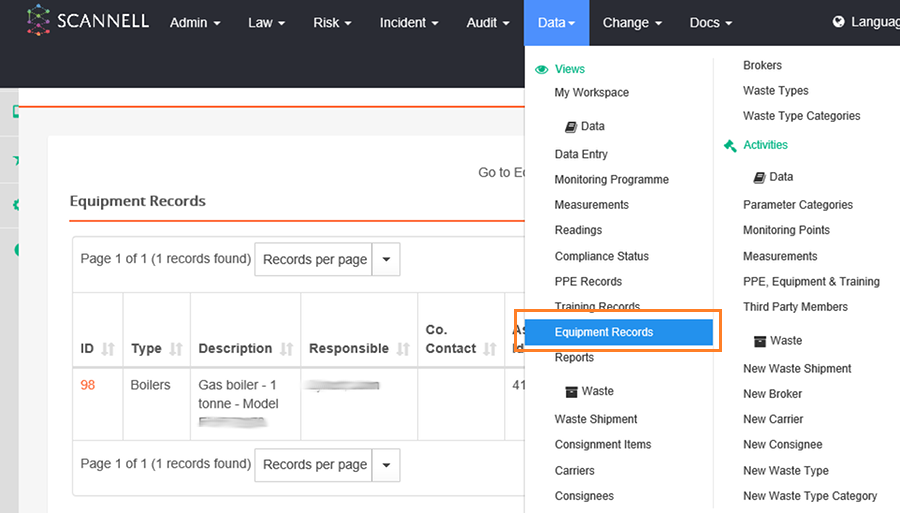
Click on Equipment Records under Data module menu.
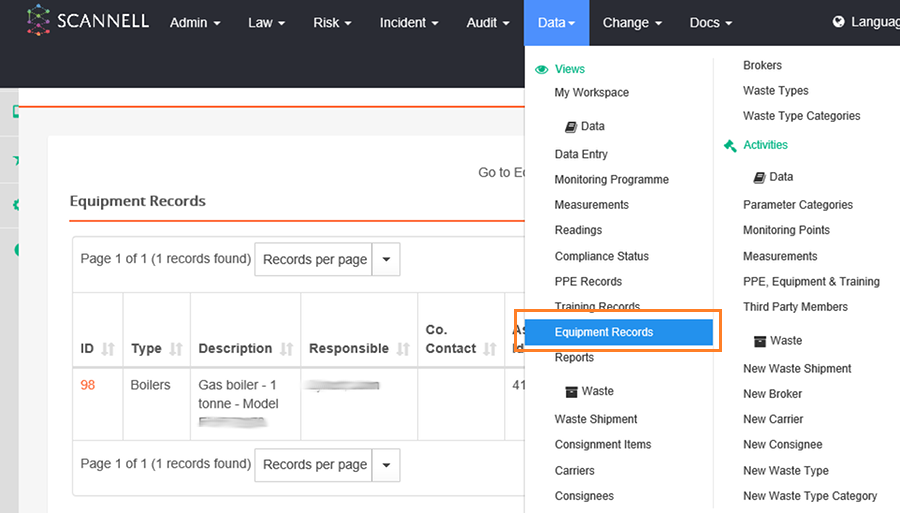
Click on the Schedule Equipment link at the top of the central panel.

Enter the details of the Equipment: Choose an Equipment Type from the drop down or enter a New Type.
|
|
Click on Configure PPE, Equipment & Training then on the Equipment link at the top of the central panel then on Add. Enter the name of the Equipment & then click Save. |
Select Responsible Type – Employee or Third Party (i.e. external supplier/service provider).
Then select/enter the relevant details of the person (Name, Department) or company responsible for carrying out the inspection.
Add an Asset ID if applicable (this can be left blank).
Enter the full description of the Equipment and the nature of the inspection, examination, calibration or service e.g. Warehouse Forklift (Reach Truck), statutory examination.
Enter details that identify the equipment: Serial No, Date of Manufacture, Country of Manufacture, Standard Mark (e.g. CE), Date Put In Service and Initial Serviced Date (these can be left blank).
Enter normal location of the equipment.
If applicable, the date removed from service can be added.
Choose a Service/Calibration Frequency – Fractional, Multiple or User Defined.
A second set of options will be displayed depending on the choice. Enter & select the appropriate refresher frequency. E.g. Multiple & Once Every 3 Years.
Enter the next scheduled date.
Tick if Email Notification is required.
Enter the Next Refresher Due Date using the Calendar icon.
Enter number of day’s prior notification required in Notify Days in Advance.
Ensure Active is ticked.
Click the Save button.
|
|
After it is saved you can update the Schedule, add Service Details or add Document Links. A History of Changes is maintained automatically. |