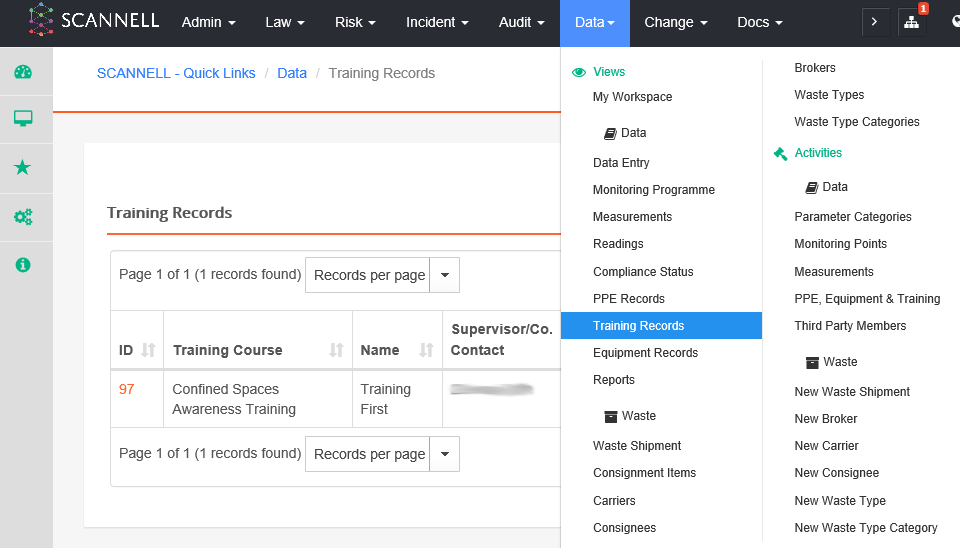
1. Click on Training Records under Docs module.
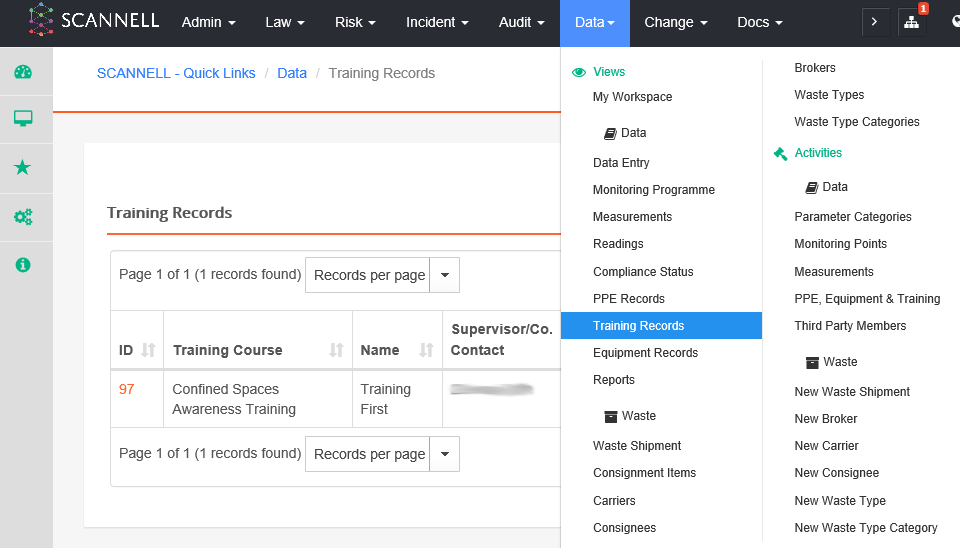
2. Click
on the Schedule Training link at the top of the central panel.
3. Enter
the details of the Training:
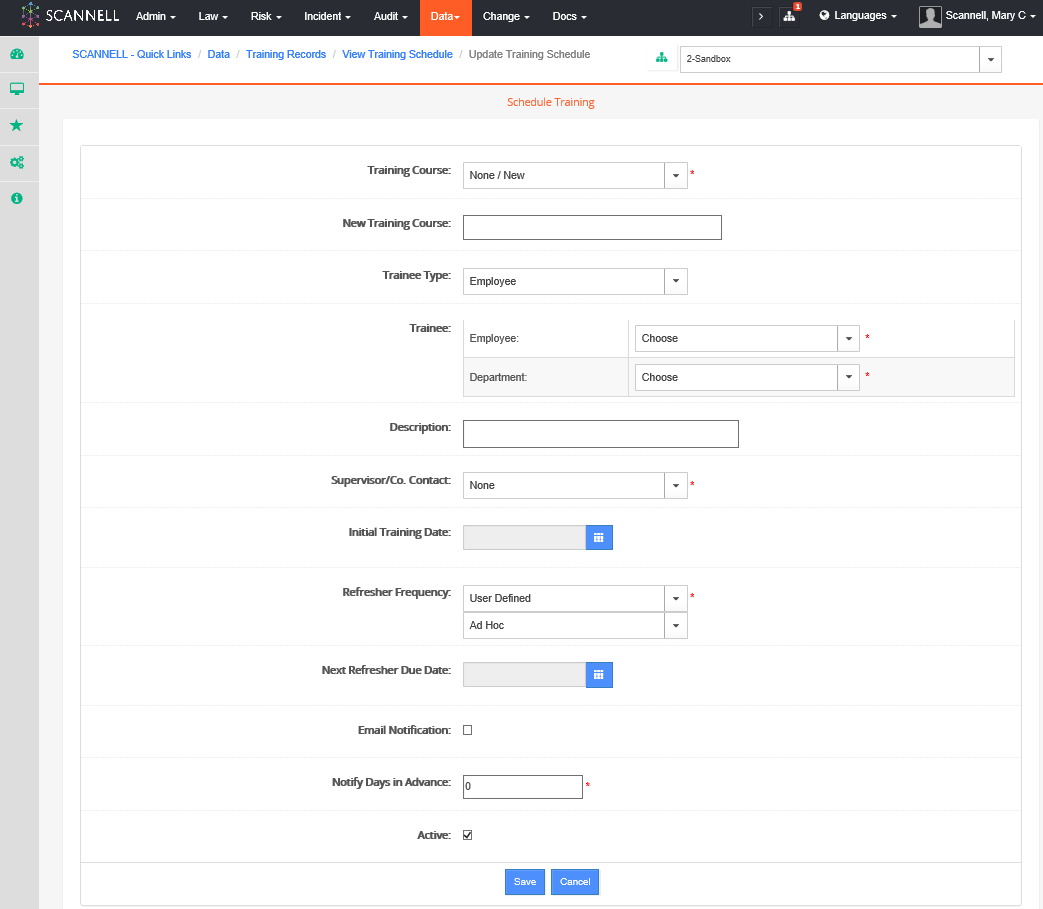
Choose a Training Course
from the drop down or enter a New Training Course.
|
|
Certain authorised users can pre-configure Training Courses under the Activities Panel on the left.
Click on Configure PPE, Equipment & Training then on the Training Courses link at the top of the central panel then on Add. Enter the name of the Course & then click the Save button. |
Select Trainee type – Employee or Third Party (e.g. Contractor, Visitor, etc) and also Name and Department.
|
|
Certain authorised users can add Third Party Members under the Activities Panel on the left.
Click on Third Party Members then on the New Third Party Member link in the central panel. Enter Name, Company and Address and also optionally Phone Number and Email Address. Click the Save button.
|
Add a Description for the Training.
Select a Supervisor/Co. Contact.
Choose an Initial Training Date using the Calendar Icon.
Choose a Refresher Frequency – Fractional, Multiple or User Defined. A second set of options will be displayed depending on the choice. Enter & select the appropriate refresher frequency. E.g. Multiple & Once Every 3 Years.
Tick if Email Notification is required.
Enter the Next Refresher Due Date using the Calendar icon.
Enter number of day’s prior notification required in Notify Days in Advance.
Ensure Active is ticked.
Click the Save button.
|
|
After it is saved you can update the Training Schedule, add Training Records or add Document Links. A History of Changes is maintained automatically. |