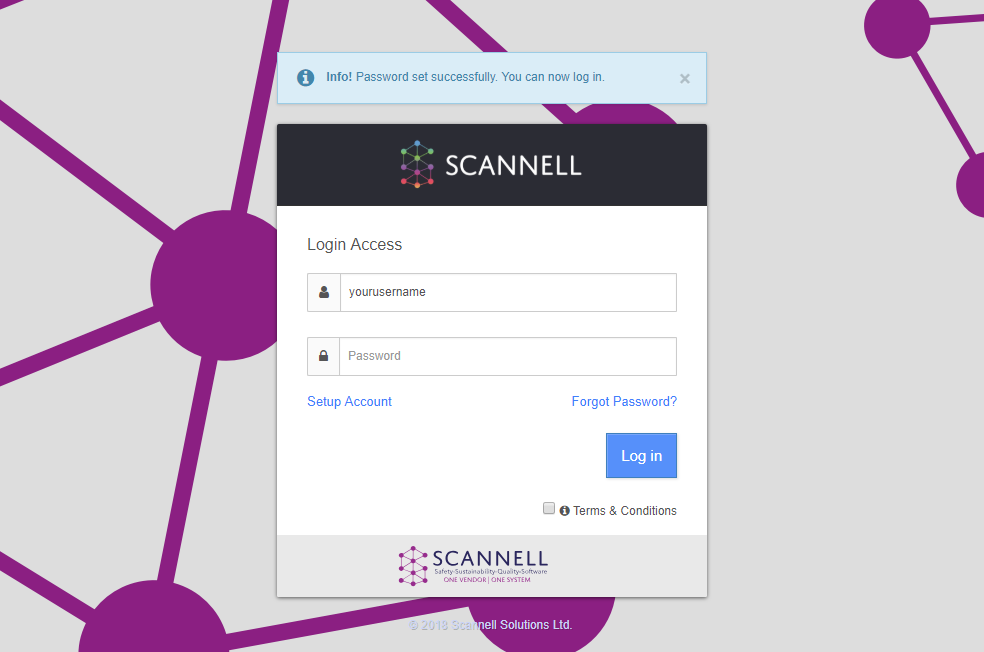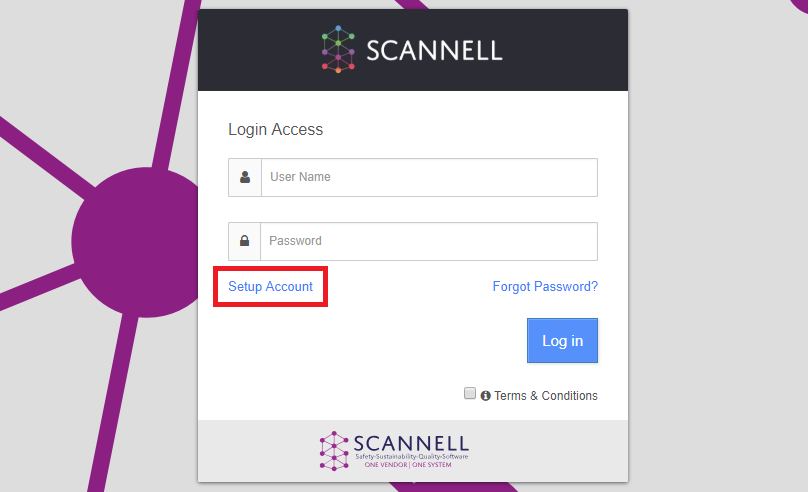
Once your System Administrator has created your account in the SCANNELL system you will need to set a password for your account before you can log in. This can be done using the Begin Setup page.
To access this page, go to the login page and click “Setup Account” as in the screenshot:
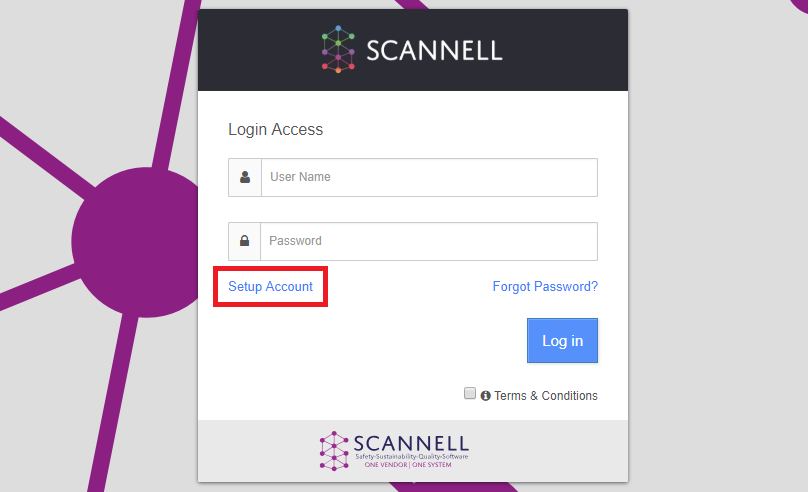
The following screenshot shows what the Begin Setup page looks like. You must enter your email address into the form and then click “Begin Setup”:
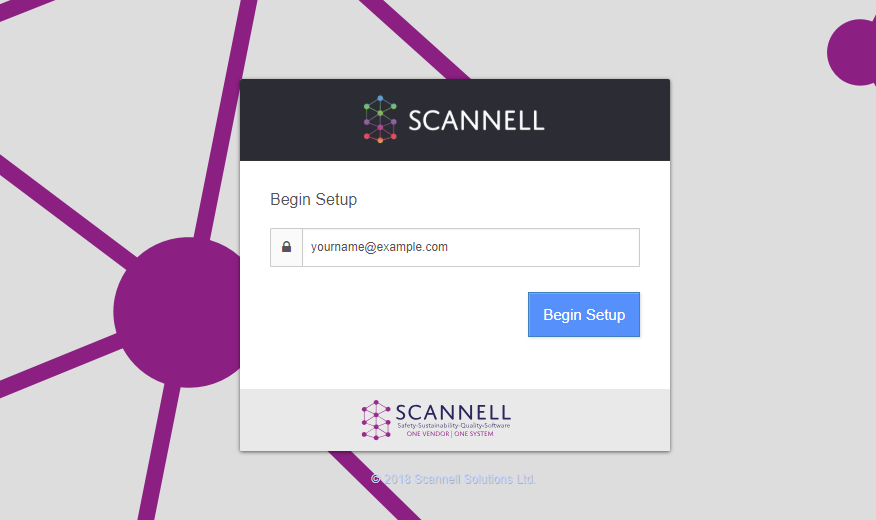
A confirmation page will then display:

You will then receive an email which contains a verification link. This email should arrive within one minute. This link will be active for 24 hours by default unless your System Administrator has changed the link expiry time.
The email will look like the following:
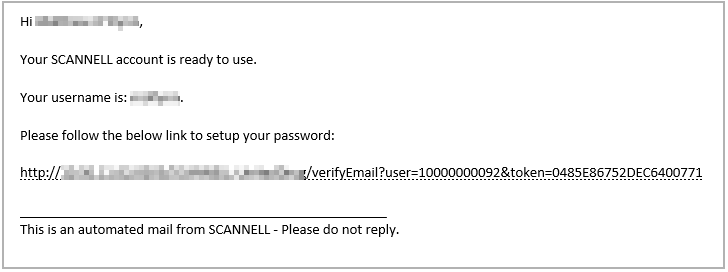
Clicking the verify email link in the email will take you to the Set Password page where you can choose your password for the SCANNELL system.
The password you choose must meet the password strength requirements as shown in the screenshot:
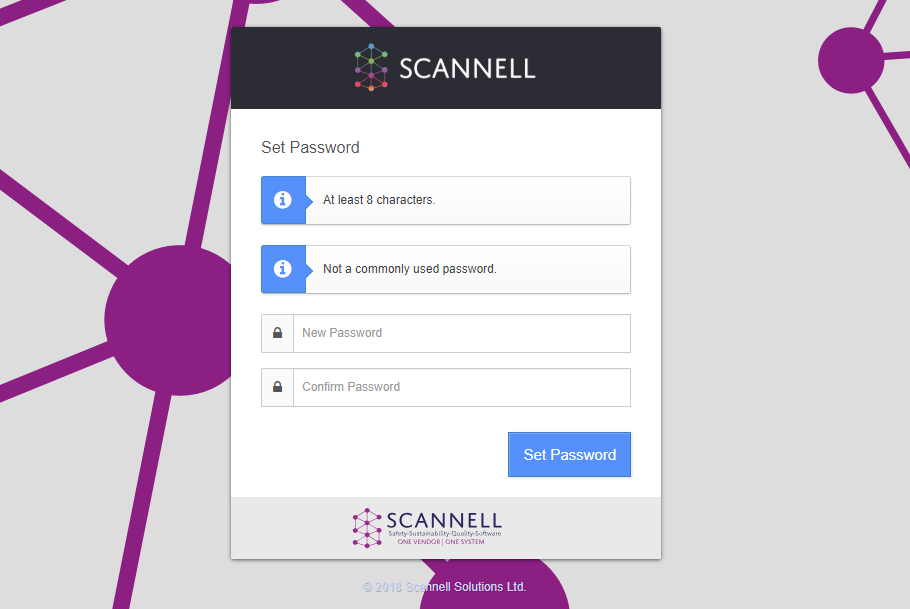
Fill in your new password, confirm password and click “Set Password”. If your new password meets the password strength requirements, then you will be redirected back to the SCANNELL Login page and will see an informational message saying that your password has been set successfully – see screenshot below.
You can now log into the system.